Keeping track of your data usage is crucial to ensuring you don’t exceed your limits and incur unnecessary charges. Airtel provides several convenient methods on how to check Airtel Data balance, allowing you to stay in control of your data usage.
Here is good news for you, checking your Airtel data balance is now quick and has a very simple process to follow. Airtel provides multiple methods through which you can conveniently access your data balance, including USSD codes, SMS, mobile apps, and online self-service portals.
By using these methods, you can view your remaining data balance, check the validity of your data plan, and even monitor your data usage over a specific period.
Contents
How to Check Airtel Data Balance Through USSD Code
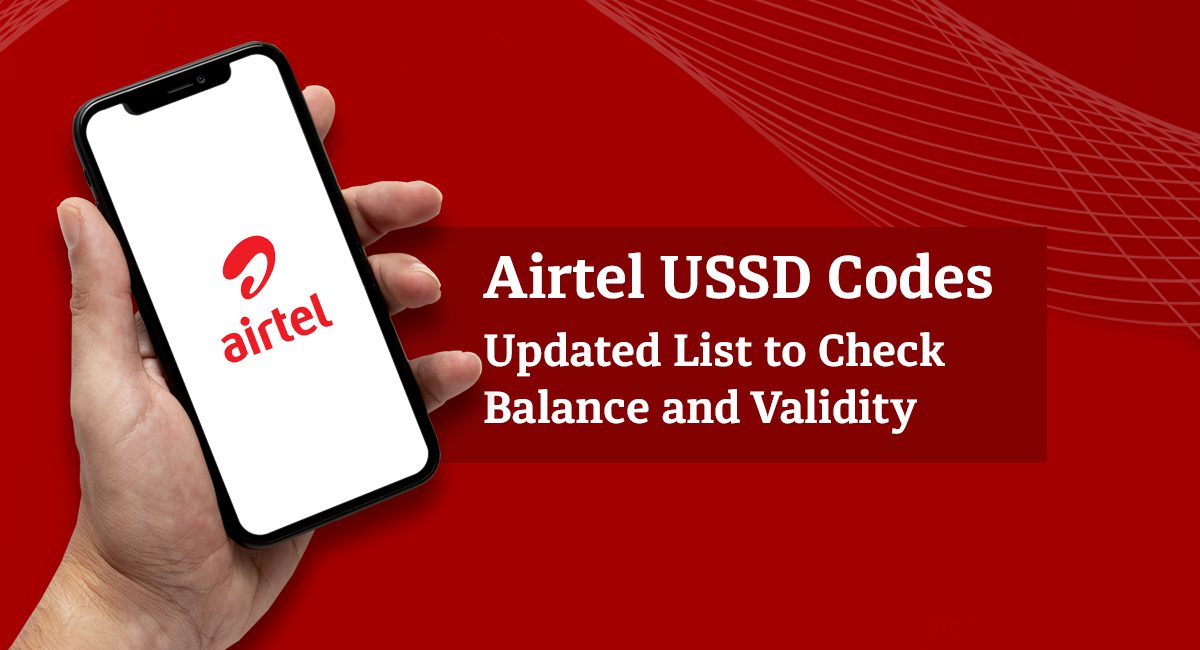
The easiest and most commonly used method to check your Airtel data balance is by using a USSD code. Here’s how you can do it:
Step 1: Dial *140# on your Airtel SIM card.
Step 2: Wait for a few seconds for the system to process your request.
Step 3: A pop-up message will appear on your screen displaying your remaining data balance and validity.
How to Check Airtel Data Balance Through SMS on Your Phone
If you prefer a text-based method, you can check your Airtel data balance by sending an SMS. Follow these steps:
Step 1: Open the messaging app on your phone. Step 2: Create a new SMS. Step 3: Type “DATA BAL” or “DATA” in the message body (without the quotation marks). Step 4: Send the message to the Airtel short code 121. Step 5: Shortly after sending the message, you will receive a response with details of your data balance.
How to Check Airtel Data Balance Through the Airtel Thanks App
Another convenient way to check your Airtel data balance is through the Airtel Thanks App. This method requires you to have the app installed on your smartphone. Here’s what you need to do:
Step 1: Open the Airtel Thanks App on your device. Step 2: If you haven’t logged in, enter your Airtel number and authenticate using the OTP (One-Time Password) sent to your phone. Step 3: Once logged in, navigate to the “Data Balance” or “Usage” section. Step 4: Your remaining data balance and validity will be displayed on the screen.
How to Check Airtel Data Balance Through the Airtel Self-Care Portal
For those who prefer accessing their data balance on a computer or web browser, the Airtel Self-Care Portal is an ideal option. Follow these steps:
Step 1: Open your preferred web browser and visit the Airtel Self-Care Portal at https://selfcare.ng.airtel.com/. Step 2: If you haven’t registered, click on the “Register” or “Sign Up” button and follow the instructions to create an account. Step 3: Once registered, log in to your account using your Airtel number and password. Step 4: Navigate to the “Data Balance” or “Data Usage” section to view your remaining data balance and validity.
How to Check Your Data Balance Through the Data Balance Notification Process
Airtel provides automatic data balance notifications to keep you updated on your remaining data balance. You will receive notifications via SMS when your data balance reaches certain thresholds, such as 50%, 80%, and 100% usage. This way, you can track your usage and plan accordingly.
How to Check Airtel Data Balance on the Airtel Website
Apart from the Airtel Self-Care Portal mentioned earlier, you can also check your data balance by visiting the official Airtel website (www.airtel.com). Look for the “My Account” or “Check Data Balance” option and follow the prompts to view your remaining data balance.
How to Check Airtel Data Balance Via the Airtel Customer Service
If you encounter any issues or need further assistance in checking your data balance, you can contact Airtel customer service. Dial 111 on your Airtel line and speak to a customer service representative who can provide guidance and address any concerns you may have.
How to Check Data Balance from Data Plan Validity
It’s essential to keep track of your data plan’s validity period. Even if you have data remaining, it will expire once the validity period ends. You can check the validity of your data plan along with the data balance to ensure you utilize it within the specified time frame.
How to Check Data Balance through the Top-up and Data Recharge Process
If you find that your data balance is running low, Airtel offers various top-up and data recharge options. You can purchase data bundles, recharge cards, or use online platforms to add data to your account. Ensure you choose the appropriate data package based on your usage requirements.
How can I check my Airtel Nigeria data balance?
How do you check data balance?
What is the code for Airtel data?
Conclusion
By making use of any of these methods outlined below, you can easily check your Airtel data balance and stay informed about your usage. Remember to check your data balance regularly to avoid unexpected data depletion and to make the most of your Airtel data plans. Stay connected and enjoy uninterrupted browsing and streaming on the Airtel network.
Keep checking our website for more exciting offers.